2025-26 Catalog 2025-26 Catalog |
|
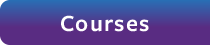 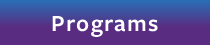 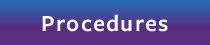 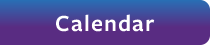
The University of Bridgeport catalog contains everything you need to know about our programs and courses. In addition, you’ll find helpful information about admissions and registration, student services, tuition and fees, academic requirements, and more.

University of Bridgeport admits students regardless of sex, race, color, creed, or national or ethnic origin to all the rights, privileges, programs and activities generally accorded or made available to students of the University. University of Bridgeport does not discriminate on the basis of gender, sexual orientation, age, race, color, national or ethnic origin, creed, political affiliation, or disability in the administration of its educational policies, admissions policies, scholarship and loan programs, and athletic and other University administered programs. University of Bridgeport is an equal opportunity employer.
The policies and procedures stated in this catalog, as well as the online version, are subject to change without prior notice. This includes curriculum modifications and academic policies. The catalog is intended to provide general information and does not create either an express or implied contract with any person. When policies or procedures are modified, the University will endeavor to revise the online version as soon as feasible, and students and faculty should refer to the 2024-2025 catalog on the UB website for most updated information. The University reserves the right in its exclusive discretion to add, modify, delete, deviate from, or amend the provisions of the Catalog at any time.
University of Bridgeport
126 Park Avenue
Bridgeport, CT 06604
Three ways to locate information
#1: Type what you are looking for in the “Catalog Search” box, located at the top left of this page.
#2: Click on “Advanced Search” to look for specific courses and/or programs.
#3: Choose from the navigation bar along the left side of the page.
Degree Planner
The Degree Planner link allows you to see, save, and/or print all the information about your program of study in a condensed, printable format. To access it, navigate to any program and click the Degree Planner link at the top right of the page.
Create your personal portfolio
The My Portfolio feature allows you to save information in your own personal folder so you can go directly to it!
- Click on the “My Portfolio” link at the bottom of the left navigation bar.
- If you are a new user, click “Create an Account.” You’ll type your email address and password. If you choose not to create an account, your information will only be saved until you close the catalog.
- Then use the left navigation bar or the search box to find what you are looking for in the catalog.
- When you want to save a section, click the “My Portfolio” link at the top right of the page.
- Your saved material will be there the next time you go to your portfolio.
Need help?
If at any point you have questions about how to navigate this catalog, just click on the Help link (question mark icon) at the top right of the page.
|